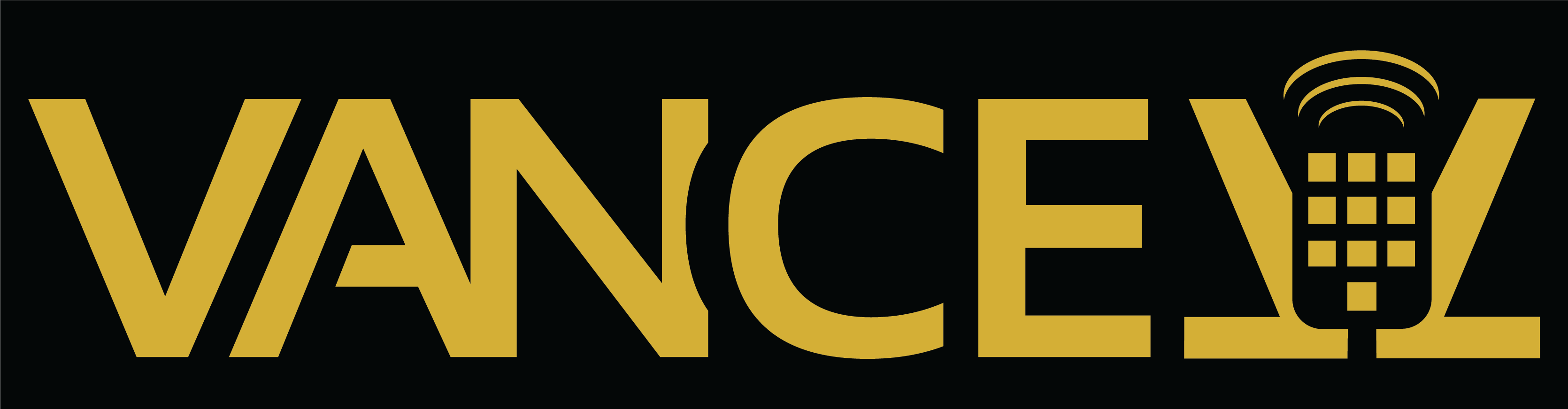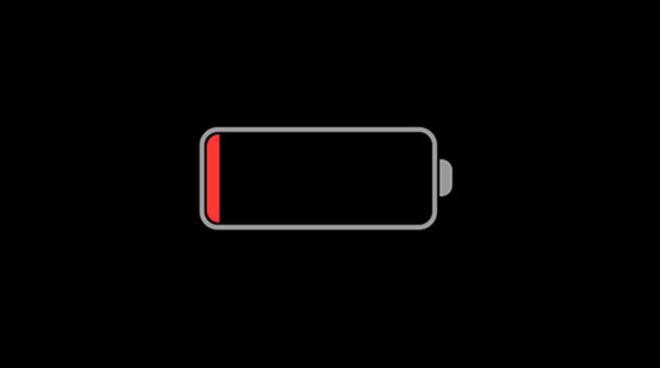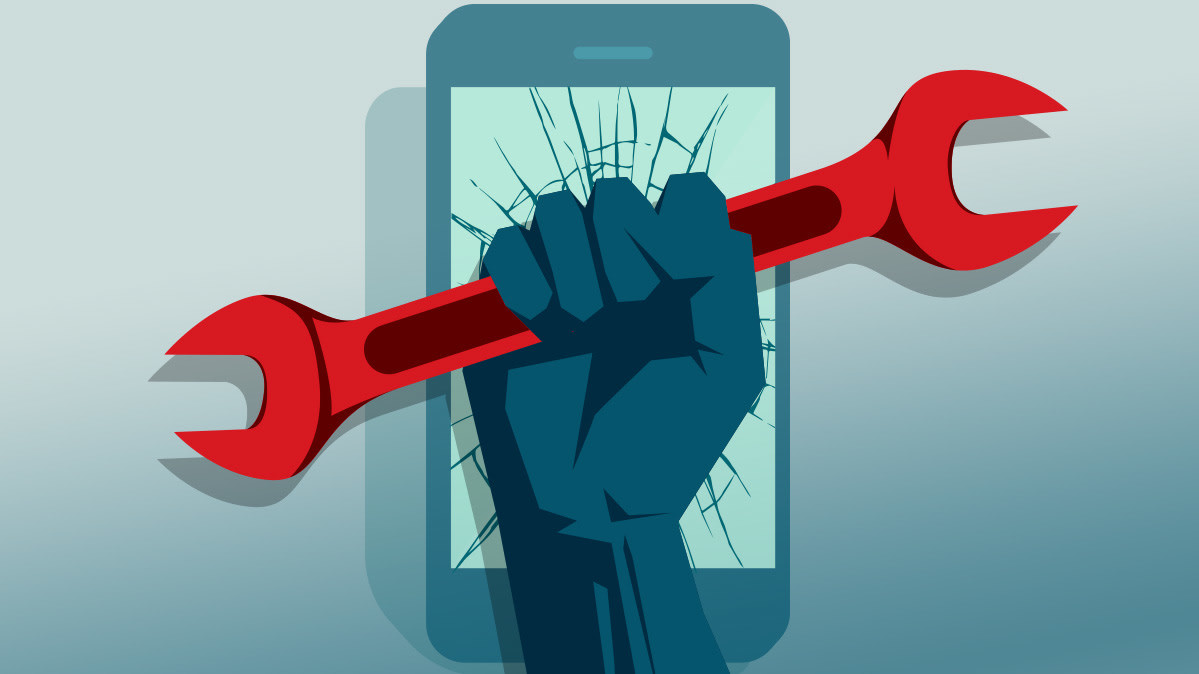If you are using a Samsung mobile for more than 3 months now, there sure will be some issues that have started popping up and these problems of Samsung mobiles are almost common across all devices. In this blog we will be covering the 5 most common problems of Samsung mobiles and their solutions. All of these solutions are very simple and easy solutions to very annoying issues. Let’s start with the first and the most common problem.
1. High Battery Drainage problem in Samsung Mobiles
If your battery is draining at an abnormal pace then this doesn’t mean bad battery health only. There might be some other reasons, which you can easily get control over, to obtain a good battery life throughout the day.
Solution: Follow these simple steps to get your desired battery time:
- Turn off GPS, Wi-Fi, NFC, Bluetooth, and other connectivity options if you are not using them.
- Clean the Apps by using a phone optimizer.
- Turn on the Power Saving Mode.
- Dim the screen brightness.
- Turn off the Always On Display.
- Remove Live Wallpapers.
All these simple hacks will get you a better battery backup, and you will be able to use your phone longer than before.
2. Screen Gets Stuck & Unresponsive in Samsung Mobile
Your phone might be stuck during normal usage, and the screen may become unresponsive despite touching the panel. The possibilities are that this relates to the cache of your phone.
Solution: If your screen becomes unresponsive for a small period then you can easily solve this by locking and then unlocking your phone through the power button.
However, if the power button also becomes unresponsive while the screen is stuck then try to restart your phone by holding the power button for 10 sec.
If the second scenario tends to happen more often, then the factory resetting your device will be a more appropriate decision.
3. Overheating issue in Samsung Mobile
Overheating is something that relates directly to the battery of your phone. An old or weak battery might be a troublemaker.
However, the surrounding temperature also has a notable impact on your phone’s heating level. You must have noticed an unusual heating-up of your phone during summers.
Another possible reason is charging. Your phone gets heated-up and abnormal levels when you are charging and using it at the same time.
Solution: First, try to replace your phone’s battery with a new one to solve this issue form the very basic point.
If you don’t want to opt for replacing the battery for now then try to follow these simple steps to avoid overheating of your phone:
- Try to carry your phone in a place that has a normal temperature and use it there.
- Avoid direct impact with the sunlight.
- Avoid phone usage during charging.
- Turn off the Mobile Data (4G) when you are not using it.
4. Trouble Connecting to Wi-Fi in Samsung Smartphones
Not connecting to a Wi-Fi network is not something to worry about. There can be some signals disruption. It’s not something directly related to your phone.
Solution: Try restarting your phone if it doesn’t connect to the Wi-Fi, or you can simply put it on the Airplane Mode for 10 to 15 sec to get this problem solved.
5. Apps Not Downloading from Google Play Store in Samsung phone
People complain about apps not downloading at all from the Google Play Store. Either the downloading gets stuck, or it doesn’t start at all.
Most of the android users face this issue but the majority of them are Samsung users. It’s not something to worry about. You just need to make some little changes in your Google Play Store Settings.
Solution: You can easily fix this issue by clearing the cache of your Google Play Store. Just follow these simple steps, Go to Settings – Apps – Open Google Play Store – Clean Cache – Restart your phone and start downloading the apps
If it doesn’t work out then try clearing the history of Google Play Store. Just open Google Play Store – Settings – Choose Clean History. This will surely solve your problem.
If none of the solutions outlined in this post worked for you, try call into VanCell for a free diagnosis and we will try get to the bottom of you issue as soon as possible.