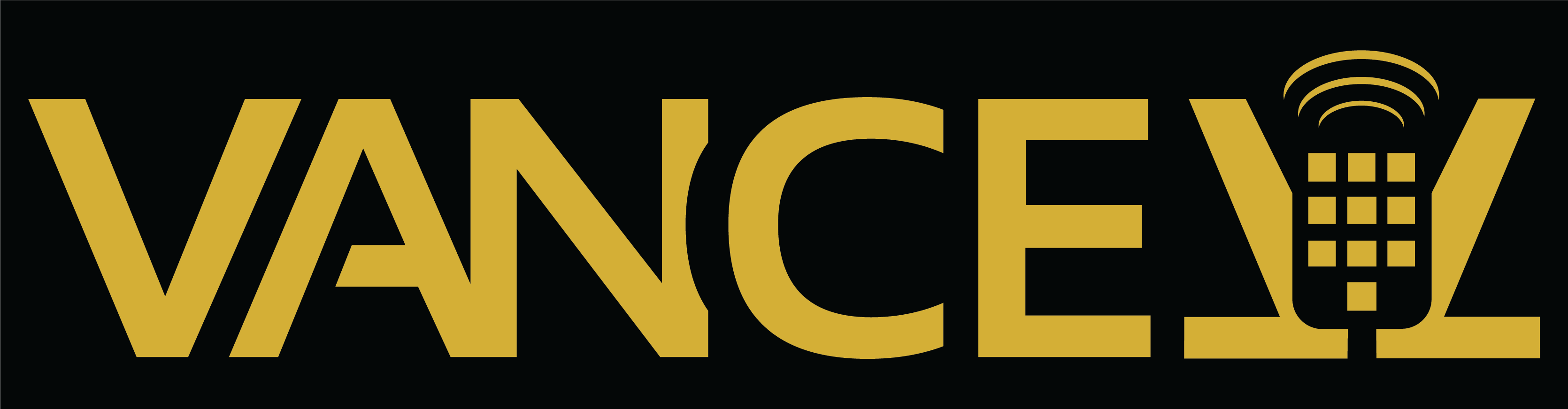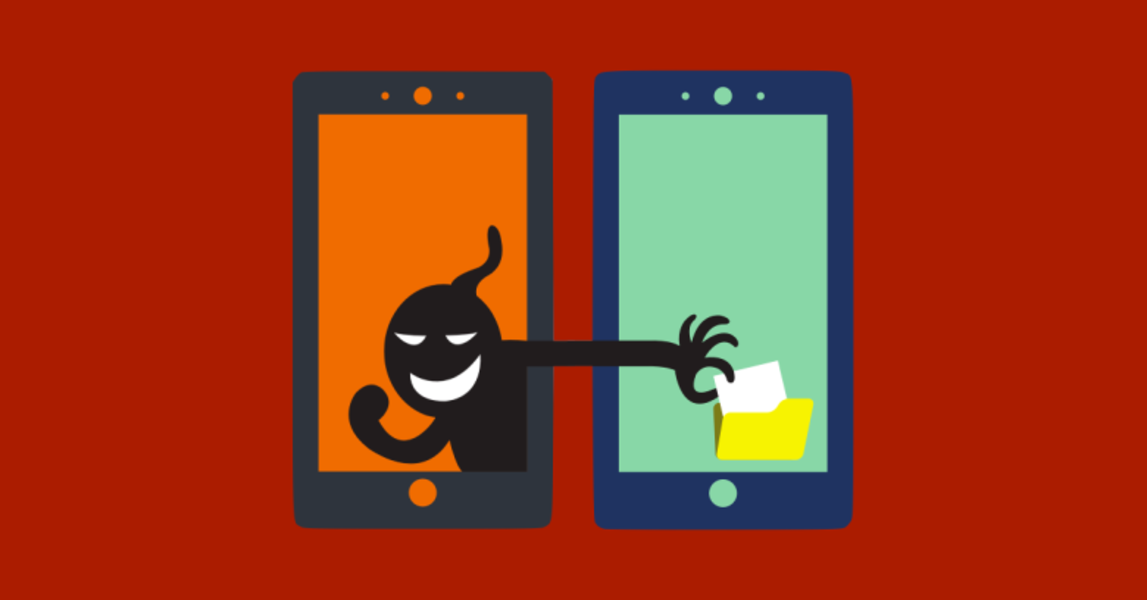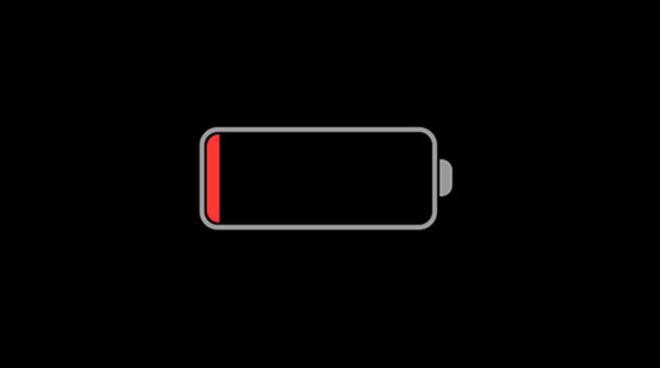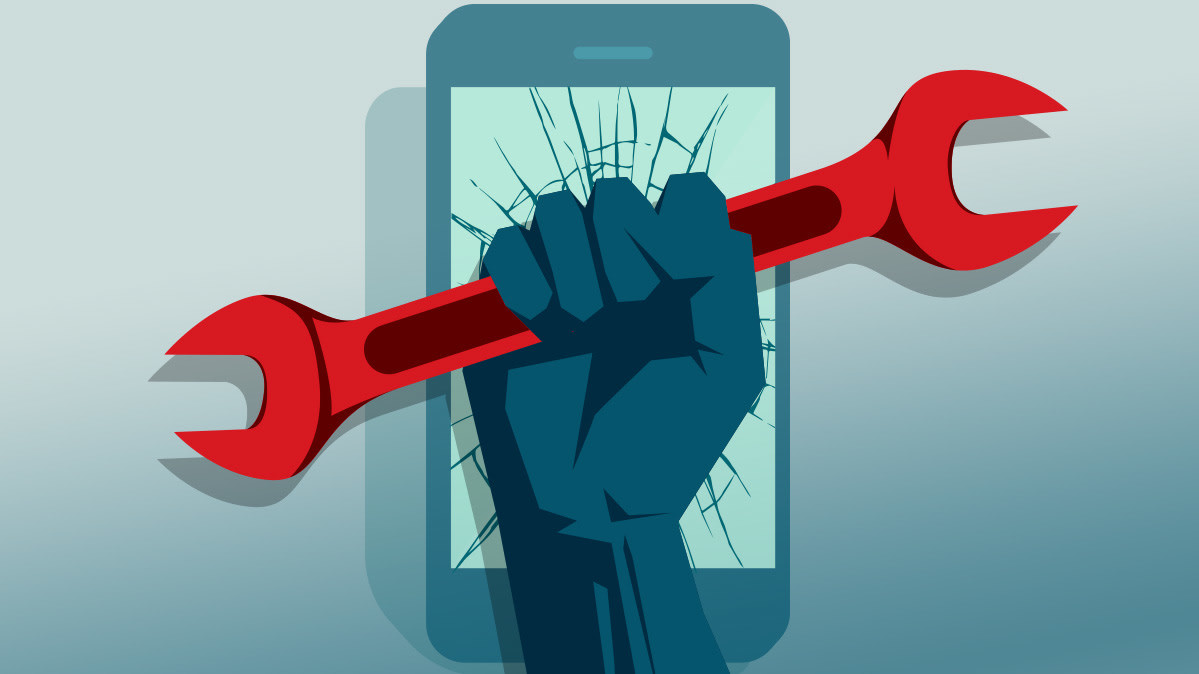Our cell phones contain a lot of information about us, so keeping it secure and private from prying eyes is important. Privacy on a smartphone is especially relevant for anyone who may have a spouse or partner who is misusing technology to harass or control them. Here are 4 tips that technology safety experts recommend to keep your device safe and secure.
1. Lock Down Your Phone
One of the most important things that everyone should do is to put a passcode on their phone. This prevents someone from going through it or installing unwanted apps or malicious software, such as spyware. Most phones allow users to lock their phone with a 4-6-digit code. Pick a code that someone close to you cannot guess and only you know.
Some phones have other passcode lock options, such as a pattern, thumbprint, or facial recognition. Be cautious about allowing others to put into your phone their own thumbprint or facial image. If someone else needed to get into your phone (and you trust them), you can always tell them your 4-6-digit code, and then change it afterwards.
2. Review Your iCloud & Google Accounts
If you have a smartphone, you likely also have an iCloud (for iPhones) or a Google (for Android) account associated with your phone. These accounts often contain your phone’s back up, and depending on your settings, can also include sensitive information, such as photos, notes, contacts, calendars, and other personal information on your phone.
Unfortunately, these accounts can be accessed not just via the phone but from another phone or computer. This means that anyone who knows the username and password to your iCloud or Google account can log in and see some of the information that’s on your phone. Here are some tips on protecting all that personal data:
-
Make sure that only you know the username and password.
-
Ensure that the email address associated with the account is secure and no one else can access it.
-
Check to see if other devices are connected to your iCloud or Google account and remove those devices if you don’t want it connected.
-
Know what information (photos, contacts, notes, etc.) is backed up to your account. (You can choose what information to back up in the phone’s settings.)
3. Know the Apps on Your Phone
Millions of apps are downloaded each day. Some of these apps use information from your phone to function (for example, Google Maps needs to know your location to provide directions), while other apps may share information on your phone in more malicious and even dangerous ways.
Here are some steps to increase the privacy and security of your phone.
-
Review the privacy settings on your phone to know what information is being accessed by which apps.
-
Delete apps that you’re not using, especially if they have a lot of permissions to access your data.
-
Deny access request for apps that do not need it. For example, a gaming app that doesn’t involve location doesn’t need your location and shouldn’t require it.
-
Be cautious and avoid malware and other malicious apps by doing the following:
-
When your phone prompts you for a software update, say yes. These often include security updates to your phone’s operating system.
-
Don’t download apps outside of the official app stores. On Android phones, you can prevent this from accidentally happening by turning off “allow unknown sources” in the security settings. If you have an iPhone, don’t jailbreak the phone so that you can download apps not in the App Store.
-
If you download apps from the Google Play store, turn on Google Play Protect to scan for malicious software before they’re downloaded.
-
Download anti-spyware and anti-malware tools.
-
4. Choose When to Connect to Wi-Fi & Bluetooth
While most smartphones now ask you to confirm if you want to connect with a Wi-Fi network or a Bluetooth-enabled device the first time, in most cases, if you’ve connected once, it’ll automatically connect again when you’re within range. Unless it’s a secure Wi-Fi network or it’s a Bluetooth device you trust (for example, you own the other Bluetooth device), consider “forgetting” the network or Bluetooth device after you’re done connecting. You can find this option under settings. Choose when to connect your smartphone, but more importantly, choose when NOT to connect.
Article Credit: