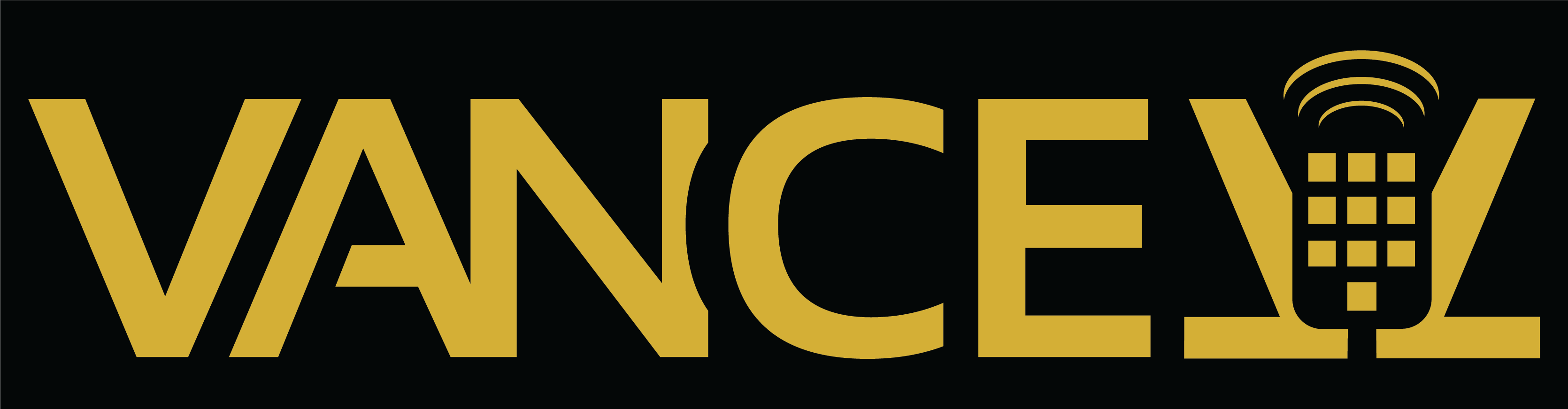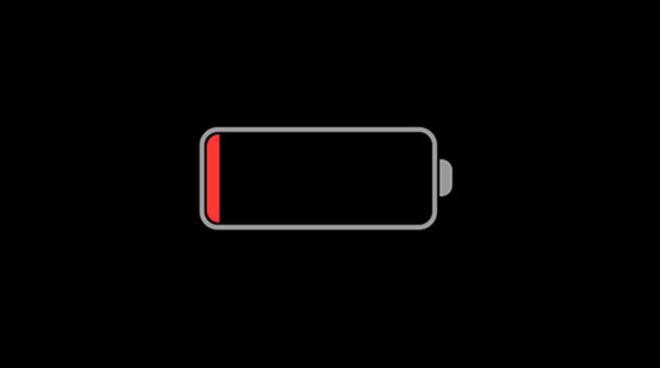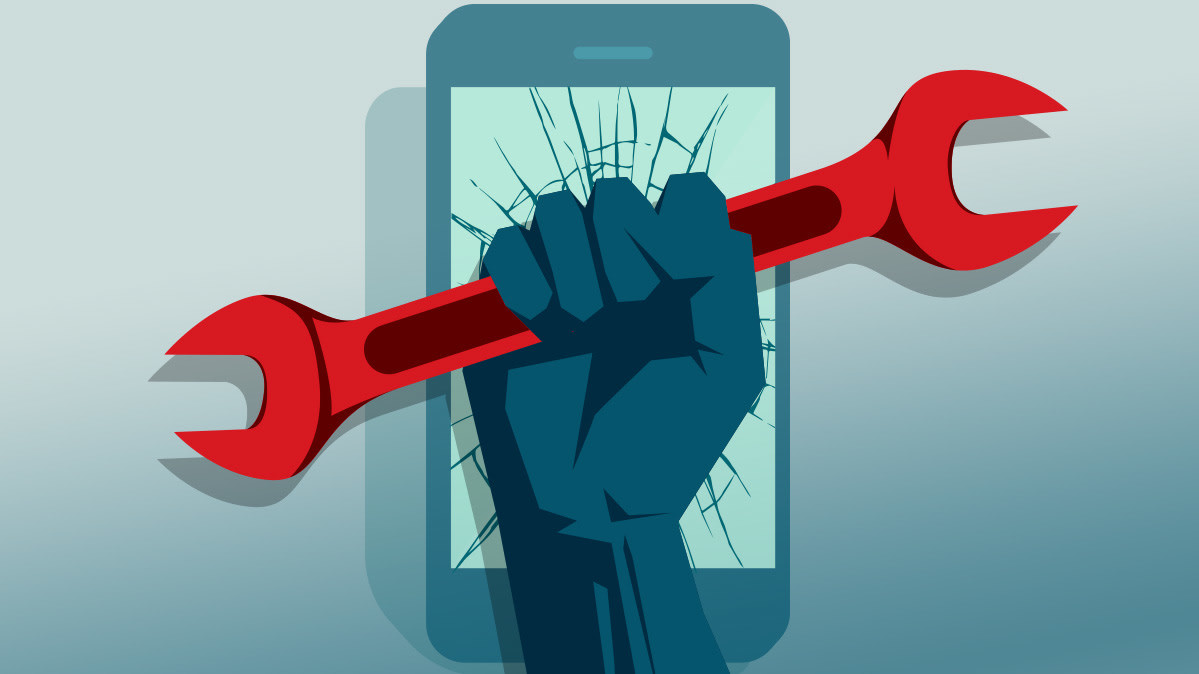iPhones run out of battery quite often, and we feel helpless and frustrated trying to save the iPhone battery. It’s just an unfortunate fact of life, but thankfully, we’ve run enough tests every year at VanCell to determine the best ways to get the most battery out of each charge. If your searching for “iPhone battery replacement near me,” then your local VanCell Store will charge a minimum for iPhone battery replacement, but we have a few tips so that it will never come to that, hopefully. In our
100% Effective Tricks On “How To Save iPhone Battery?”
For starters, here are the best seven day-to-day practices that we recommend to save iPhone Battery.
Day-to-Day Practice No. 1
Avoid extreme temperatures, both hot and cold. They’re just a no-brainer. You never really want your phone out in the heat; you never really want your phone out in the cold. It’s just not good for the lithium-ion battery. The high temperature would increase the resistance of charge passing through your battery’s nodes, resulting in more heat radiated from your battery. Lower temperature would slow down the chemical reaction in your lithium-ion battery. Hence your battery won’t be able to disperse charge.
Day-to-Day Practice No. 2
Minimize the amount of time your battery spends at 100% or 0%. Either end of the spectrum is no good for a battery to spend too long at. Try to keep it between 40-80%. Its also best range for stand by time so if you wont be using your iPhone for few days then keep charge it to this range before switching it OFF.
Day-to-Day Practice No. 3
Forget those fast chargers. Those things are convenient, but they will ruin your battery way faster than any other method. They work by upping the ampere or current is injected to your battery. Hence this decreases the charging time. However, it also reduces the battery life as you are speeding the process more than your battery capacity and generating lots of heat that damage your battery charge holding elasticity.
Day-to-Day Practice No. 4
Enable auto-lock, if we turn on auto-lock display will automatically turn off within 30 seconds or one minute; without auto-lock display, always stay awake or stay more time, and it may consume more battery life.
Day-to-Day Practice No. 5
Turn on dark mode, if you switch on the dark mode, the Black area pixels goes to sleep by switching off them we can notice a better battery life compared to without dark mode, but here there is a problem it only shows the result when you have an OLED panel instead of IPS in your iPhone, Because IPS LCD panels have a backlight.
Day-to-Day Practice No. 6
Turn OFF location service because location service is always working in the background when you are not even using the phone by that unnecessary usage you may consume more battery life my suggestion is to turn off location service to save more battery life and turn on when you need it
Day-to-Day Practice No. 7
Turn on Wi-Fi instead of a cellular network when you have both facilities. Try to avoid using mobile data when you have access to Wi-Fi because mobile data Consumes more battery life than Wi-Fi.
There are all kinds of settings in your iPhone that can be turned off to save iPhone battery life. We have a few save iPhone battery tips of settings that can be toggled on and off that you may not have heard of.
Settings Tips to save iPhone Battery No. 1
Your Screen is the largest part of your iPhone, and for obvious reasons, it consumes the largest chunk of your battery. Having Auto-Brightness turned on is a big one. To do this, navigate to Settings, then Accessibility, then Display & Text Size, and toggle on Auto-Brightness. This will save a lot of battery life in the long run.
Settings Tips to save iPhone Battery No. 2
Another one of the less obvious things to turn off the Background App Refresh. When you close an app, it’ll keep running for a bit until entering a suspended state. Background App Refresh will allow those apps to still check for updates and new content and thus drain your battery. Head to Settings, General, then Background App Refresh to turn this off completely or choose which apps you’d like to keep on.
Settings Tips to save iPhone Battery No. 3
Then, there’s Siri. Siri’s Active Listening feature and Siri Suggestions will kill your battery very quickly. To turn off active listening, head to Settings, then Siri & Search, and then “Listen for “Hey Siri.” And under Siri suggestions, which I’ve never used, you can toggle which ones you want on and which ones you want off.
Settings Tips to save iPhone Battery No. 4
The last more obvious setting to toggle on is Low Power Mode. With Low Power Mode enabled, your phone will only perform the essential tasks. So background activities like downloads and mail refreshing & fetching are disabled. Low Power Mode will automatically turn on when the battery falls below the 20% limit. Still, you can also activate it manually to keep your phone going for longer. However, it’ll only work if your phone’s battery is below 80%. Head to Settings, then Battery, and then Low Power Mode to toggle it on. When activated, the battery icon will turn yellow. If all else fails, you can always buy a power bank, but hopefully, it won’t come to that with these tips.
If after following all these tips you still find your battery draining quite fast, don’t hesitate to contact us here at VanCell to see if we cant fix your phones battery, whatever the issue may be.
Related Articles:
- Effective Tricks On “How To Save iPhone Battery?”
- iPhone Not Charging? 5 Quick Solutions For It
- Top Causes for Android Battery Drain
- How To Choose The Best Power Bank For Your Mobile Phone