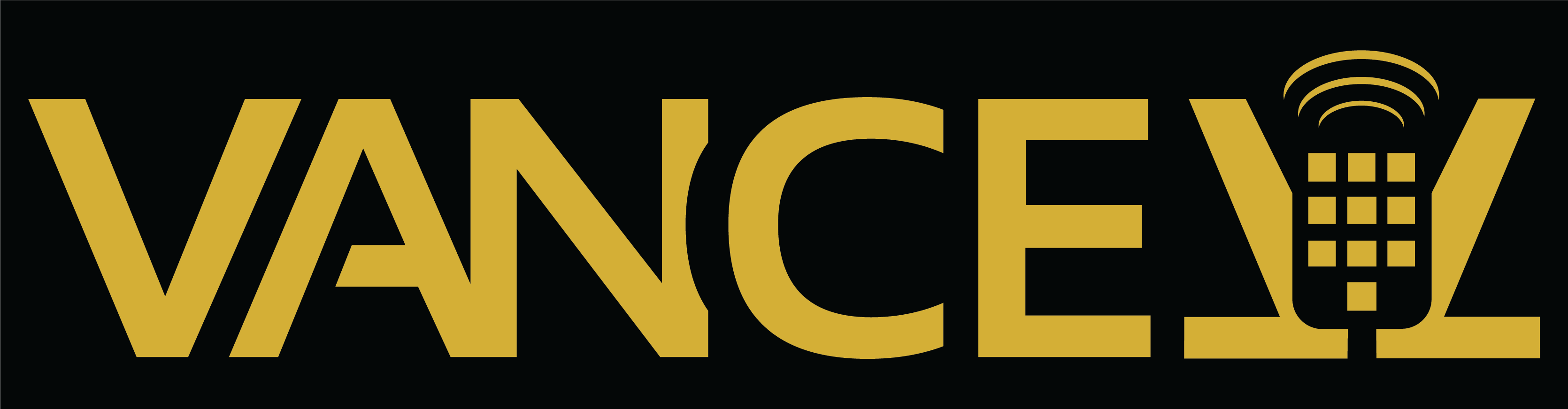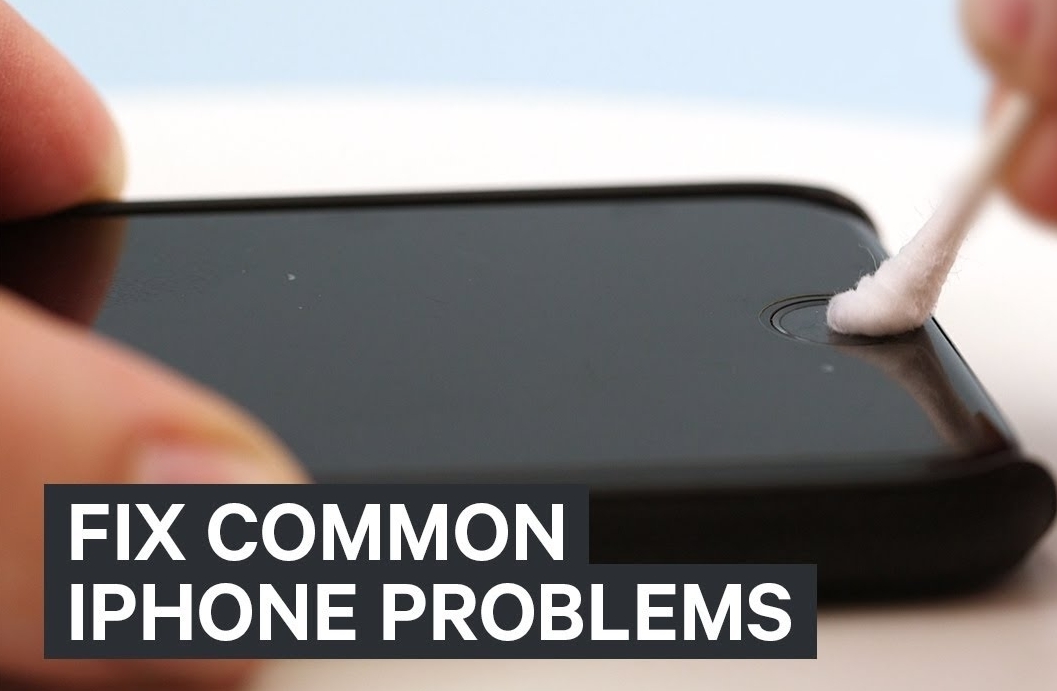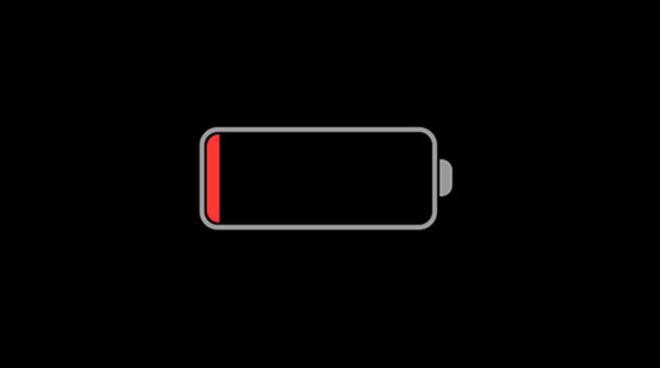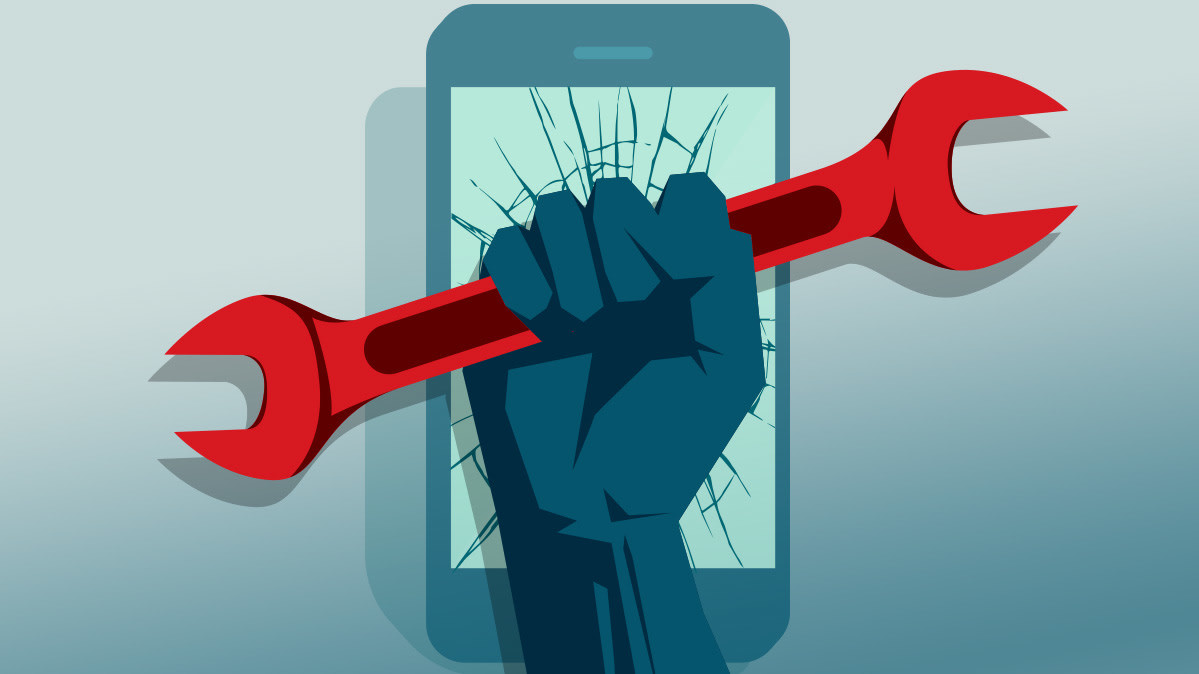No doubt, Apple has made some significant changes in the past with its current flagship phones like iPhone 10 & 11 Series in terms of quality & performance. Issues like faster battery drain, connectivity, etc. that once were overlooked had been taken into consideration & improved.
Regardless, there are times when we further often than not find ourselves struggling with one or the other issues with our iPhone.
Worry not! In this blog, we list down 5 common Apple iPhone problems & their solutions in the year of 2020.
1. Black screen / frozen screen
Nothing annoys less when your phone screen goes black to when your iPhone switched on & you can’t do anything about it. You’re hearing the phone ring when someone is calling but the screen is black & you can’t answer the phone, your phone got stuck on a black screen after a firmware update, or even while updating the iOS are some of the problems faced by the users.
The reason behind this issue could be either hardware or software; However, most of the times this may happen because of a software crash. Please follow the below steps in order to fix the iPhone black screen issue.
Force restart your device. It won’t erase the content on your device.
Follow instructions as below:
- Press & quickly release the volume up button.
- Press & quickly release the volume down button.
- Press & hold the side button till the Apple logo appears.
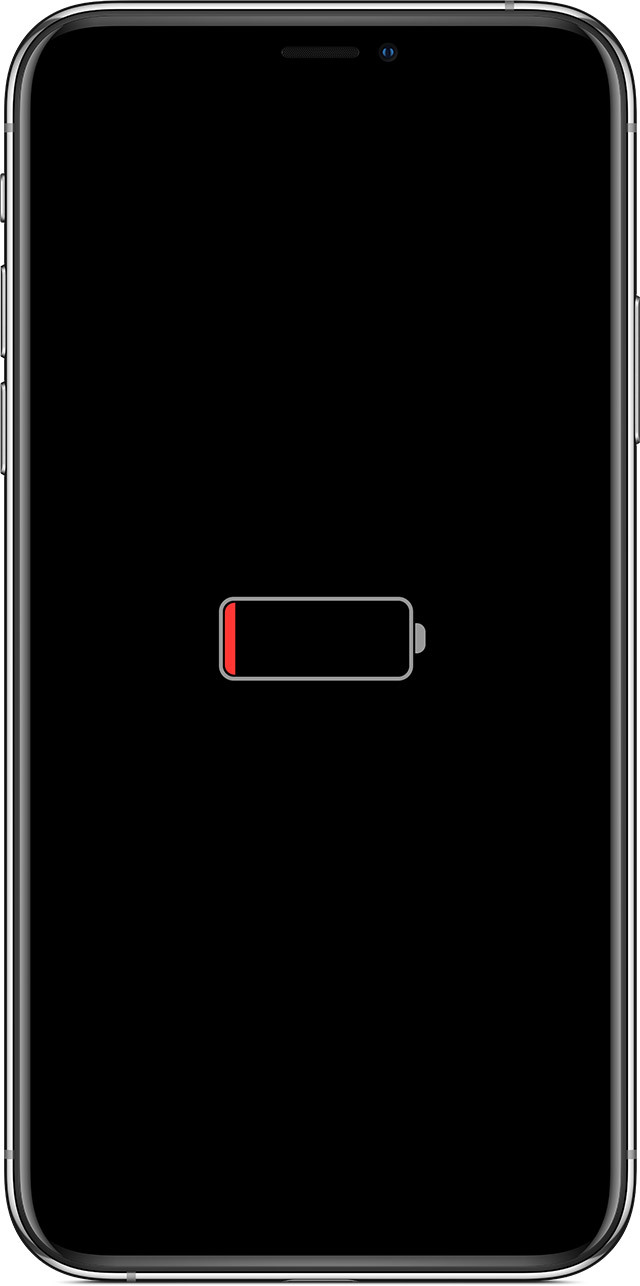

If your iPhone still doesn’t turn on or startup, you should first plug in your device & let it charge for an hour. You would see a charging screen within a few mins.
This should fix your black screen error. Despite following all the above instructions, if your device still not starting up, click here in order to fix it.
To know more – https://support.apple.com/en-us/HT201412
Related – What To Do if your Phone Drops in Water
Related – Common iPhone Repairs
2. Quick battery drain

iPhone’s faster battery usage is something every iPhone user tends to complain about. Please follow the below steps to fix your iPhone battery issue. Before you think of an iPhone battery replacement consider trying the below steps to see if they fix your battery problem.
Turn off push mail –
Follow the below instructions to turn off your push mail.
Settings > Accounts & Passwords > Fetch New Data > Turn off Push at top > Scroll down > Set fetch to 15 mins > Change each email account to fetch.
- Perform a battery check. Go to Settings > Battery > Scroll down to locate two numbers one is for users and the other Standby. Check both the numbers and ensure that the usage number is quite low compared to the standby number. Note down the numbers and lock your phone. Open it after 5 minutes again and check the numbers. If standby time is 5 minutes higher than your phone is fine. But if your usage has gone up more than a minute then there is something wrong. Go to Settings > Battery and check the list of apps and their impact on battery. Uninstall the one that is drawing excessive battery and use an alternative app. However, there may be some apps that do eat into your battery but you cannot survive without them. There are alternatives to this. Go to General > Background App Refresh. This will stop them from using the battery when they are not in use.
- If you don’t find your apps behaving abnormally, you can check the App Store. There are chances you have an update pending on one of your apps. Perform the update and then check your phone for the battery drain.
- Sometimes location services also drain your iPhone’s battery. Go to Settings > Privacy > Location Services and turn it off. Use it only when you need it.
- A weak service area will also cause your battery to drain because your iPhone is struggling to get a signal. Go to your control center and switch to Airplane Mode until you move out of such an area.
- You may adore the True Tone display, but it eats the battery life. Auto-brightness is the best way to deal with this problem. However, there are times the sensors don’t work correctly the way they should, and in such cases, you can adjust it manually. Swipe your screen upwards from the bottom to pull up the control center and adjust the screen brightness.
- iPhone 8 comes with a feature which is “Raise to Wake” so whenever you pick the phone it wakes up. Turn this feature off by going to Settings > Display & Brightness >Raise to Wake and toggle it off.
- There is a low power mode which is quite useful. This feature will minimize all the animations and enhance your iPhone’s performance. iCloud Sync etc. services are disabled when this mode is on but you will receive your texts and calls. So, if you are low on your battery and still need to keep it alive for some time then use this feature to save your battery.
- New updates are important. Check for one in Settings > General > in case there is one you will see software update. Tap on it and click on Download & Install. Wait for the process to complete. Software updates – whether small or big, come with different fixes and make a huge difference in the smartphone’s performance.
- Since we are speaking about battery problems there are some users whose iPhone 8 devices battery is swelling up. There is no fix to this and you need to connect with iPhone repair store near you and you will probably get a replacement.
3. Poor or no Wi-Fi connectivity
Wi-Fi connectivity issues are standard on all the phones, and dealing with it is something quite tricky as the problem could be different for every individual. Based on the types of issues that users have reported here are some solutions:

Solutions:
Restarting your smartphone extricates iPhone Wi-Fi problems most times.
- Sometimes, your internet may be slower than the regular days, and you’re uploads or downloads may take ages to happen. Resetting the network settings may help. Before you begin the process that makes sure you remember your Wi-Fi password as your device will forget the password if the settings are reset. So to Settings > General > Reset > Reset Network Settings.
- You can also go to Settings > Wi-Fi > Tap “i” and select your connection > Forget this Network. This step will forget your Wi-Fi network on your iPhone. You should have your Wi-Fi password because this step forgets the Wi-Fi password.
- There may be times when there could be a problem with the Internet Service Provider or router. You could restart the router, which you can do by unplugging it and then plugging it back again after 30 seconds. Check the router’s firmware and make sure that the software is updated.
To know more – https://support.apple.com/en-us/HT204051
4. iPhone overheating

iPhone tends to get heated up with extreme multitasking & heavy usage. Long term overheating may cause potential damage to your phone.
The below tips will save your phone from overheating & keep it cool.
- Stop using phones while charging – Let’s be honest, we all have a common habit of using phones when it’s on charge and it’s a universal truth that every phone battery regardless of its brand gets heated. Any further usage of the phone during charging will only make the heating worse! So, please stop playing games or chit-chatting on your phone right away!
- Disable unwanted applications running in the background – Check your battery usage & find which all of the unnecessary apps are eating up your battery while running the background rendering the overheating problem & disable them now. You may also consider turning off your Bluetooth & Airdrop while not in use.
- Use low power mode – While you have the option of disabling the apps in the background, you may also use low power mode in your phone which automatically reduces the background usage & also saves up your battery! So, it’s a win-win for you.
- Avoid heated environments – Make a habit of not using your phone more in humid environments if possible or putting it inside your car’s dashboard.
- Seek expert’s help – If you’re still facing the same issue albeit following the above precautions, you may want to get your phone checked from an Expert.
5. iPhone water damage
The newer iPhone models starting with the iPhone 7 is promoted as water-resistant phones from Apple and are less susceptible to water damage; however, water-resistant should not be confused with waterproof.
Further, the water-resistant seals on the iPhone are designed to resist water but not other liquids, lotions, gels that we use in our everyday life.
Now, first thing first, how do you know if your phone is water damaged or not?

- Look for its LCI. LCI stands for Liquid Contact Indicator. It is located inside the sim slot in the newer iPhone models (iPhone 5 & later) & in the headphone jack, charging port, or both in the older iPhones (iPhone 4s or earlier).
- If your LCI is red, your iPhone is too damaged & won’t be covered under free repair warranty.
So, what should you do if you accidentally drop your iPhone in water? Below, I’ve listed down the steps you should follow to reduce the further impact of water on your phone functionality and probably fix it by yourself.
- Pull out your iPhone from the water immediately.
- Power down the phone.
- Remove the case & accessories.
- Remove your SIM & tray.
- Wipe the phone using a dry absorbent cloth.
- Use a swab & dry cloth to clean the ports.
- Keep it in a warm dry place and let it dry on its own for at least 48 hrs. Turn ON & check if it’s working.
So, that’s it for this blog. I hope it answers your questions to all the common related iPhone problems. Besides, if you’re facing any other issues but don’t know any fix? Feel free to drop by your nearest VanCell Store. Our expert team will help you fix it in no time.
Cheers!
Article Credit : iFixScreen
VanCell Phone Repairs
Email: info@vancell.ca