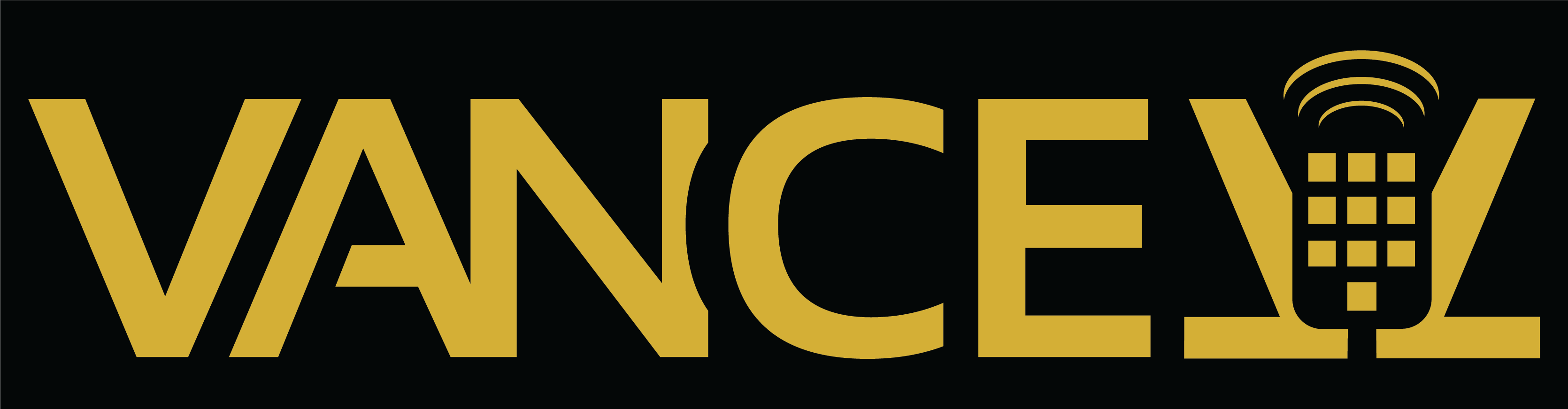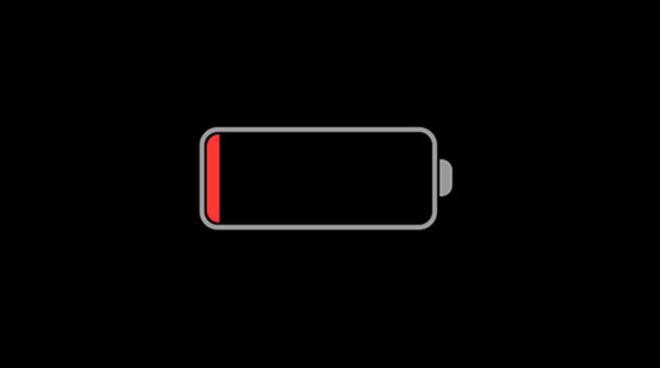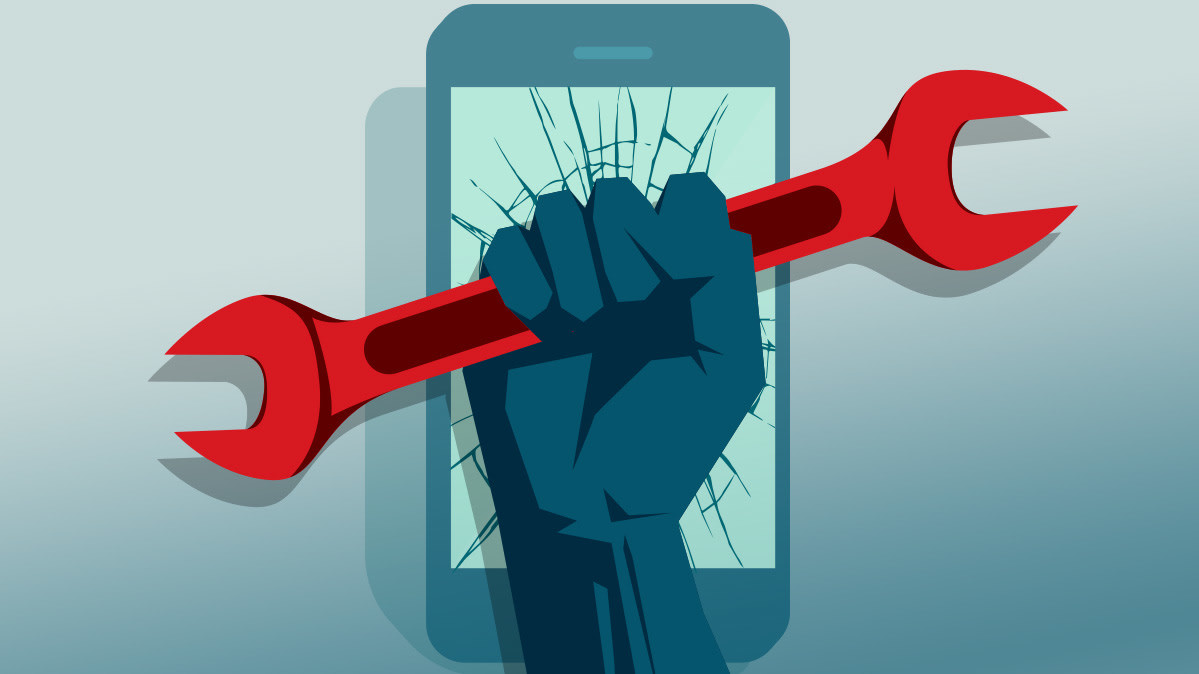Airpods are a pocket-friendly Bluetooth gadget that you own, which seems the easiest thing to manage/carry – until they stop working. There is only one button on the charging case of Apple AirPods, and when you see the case, it feels as if you cannot do anything to fix the problem. But this is not true. With the Apple Airpods, one button can fix many problems. This means you do not have to visit your nearest Apple repair centre and you can work as a technician yourself. Here are some quick solutions to how you can solve the Airpods not connecting issue, right/ left Airpod not working issue, and many more.
This is one of the most common problems Airpods users face, and the question that is often raised here is, “Why are my Airpods not connecting?”
AirPods not connecting issue can be due to many reasons, i.e., due to complex balance problem or complex hardware issues.
This common failure starts with left or the right Airpods, which stops working or gets disconnected; however, in this case, the first thing to do is to put back your Airpods into the charging case and make sure they back to charging again. Then wait for few seconds, and it should work. If your AirPods are still not working, then try repairing your Airpods back with your iOS Device once again. If you are still unable to connect your Airpods then, iFix has few other solutions you can try.
When AirPods are not connecting, the first step to solve it is to try cleaning your AirPods
Airpods unique/one of its kind when it comes to technology; Airpods require regular cleaning function properly. However, Airpods are not at all considered liquid friendly. Besides, the 1st and 2nd generation Airpods and the charging cases being used aren’t claimed to be waterproof. However, Apple claims that Airpods Pro is a level up in tech as they are water-resistant “to a certain degree”. While cleaning the AirPods, ensure you don’t do any extra damage while removing the dirt.
Here are few rules that you need to follow while cleaning your AirPod (to fix only one AirPod only)
- If there are any removal marks on your Airpod that need to be removed, use a slightly dampened cloth to wipe/clean.
- If dust needs to be wiped away from your Airpod, Apple & iFixScreens recommends using a soft, dry, and lint-free cloth.
- Most importantly, it would help if you made sure that your Airpods or Airpods Pro are completely dry while placing them back in the charging case.
- Use a cotton swab (dry) to clean your microphones and speakers.
- Do not use any sharp objects while cleaning your Airpods Generation 1, Airpods Generation 2, or Airpods Pro.
The next step is to clean the AirPods charging case
- Apple suggests using a dry and fresh piece of cloth to wipe away the dirt.
- If you are going to clean the debris, then consider cleaning inside of the case with a clean, soft-bristled toothbrush or a Q-tip would work.
- Be careful and avoid placing anything inside the charging port.
Due to a coronavirus outbreak, it is suggested that you disinfect your Airpods/ charging case. Apple also recommends that you can use 70% isopropyl alcohol wipe and Clorox wipes to disinfect your Airpods.
Try Unpairing and repairing your AirPods
This usually works in 90% of cases. Another thing to try is to “forget” your Airpods on the Device you are trying to pair and repair your Device again.
These are the steps to follow
- For iPhone
- Open Setting > Select Bluetooth > the “i” icon next to your Airpods > Forget your Device
- For Mac Devices
- Go to System Preferences > Bluetooth > the “x” button next to your Airpods > Forget Device
Before performing these steps, ensure
- Both your Airpods are in the charging case, close the lid, and wait for 30 seconds.
- Press and hold the button on the Airpods until it flashes the white light.
- Ensure the Airpods is close to your Apple device, open the lid, and repair with your Device.
Why won’t my AirPods connect to my Mac?
This another common factor where your AirPods might act weird whenever you try and pair them with your MacBook. If you cannot connect your Device to your Mac device, it could be either because of your Bluetooth or an old macOS version, or something is wrong with your AirPods.
If you still need help, try getting in touch with someone from VanCell.
Setting your AirPods as the output device.
If your AirPods are connected, you cannot hear any sound, then check the output setting on your Apple device. With your AirPods connected, follow the following steps.
Click on the apple logo and go to System Preferences -> Sounds -> Output
Ensure your AirPods or AirPods Pro are set as the output device.
Unpair AirPods from Mac
This might sound generic but try unpairing your AirPods with your Mac, which might fix the problem whenever you face a similar connecting issue with any of your Apple devices. You need to click on the Bluetooth icon in the menu bar -> followed by selecting the AirPods and then toggle on connect/ disconnect button. If this doesn’t help, try forgetting your AirPods and repair them with your Device.
- Click on the Apple icon and Open System Preferences > Bluetooth > the “x” button next to your AirPods > Forget device
- Put your AirPods into a charging case
- Press the white button on your AirPods and hold the button until the white light appears/ flashes amber three times and then flashes a white light
- Now try repairing your Device with your AirPod again.
Related: Common iPhone Issues
Article Credit: