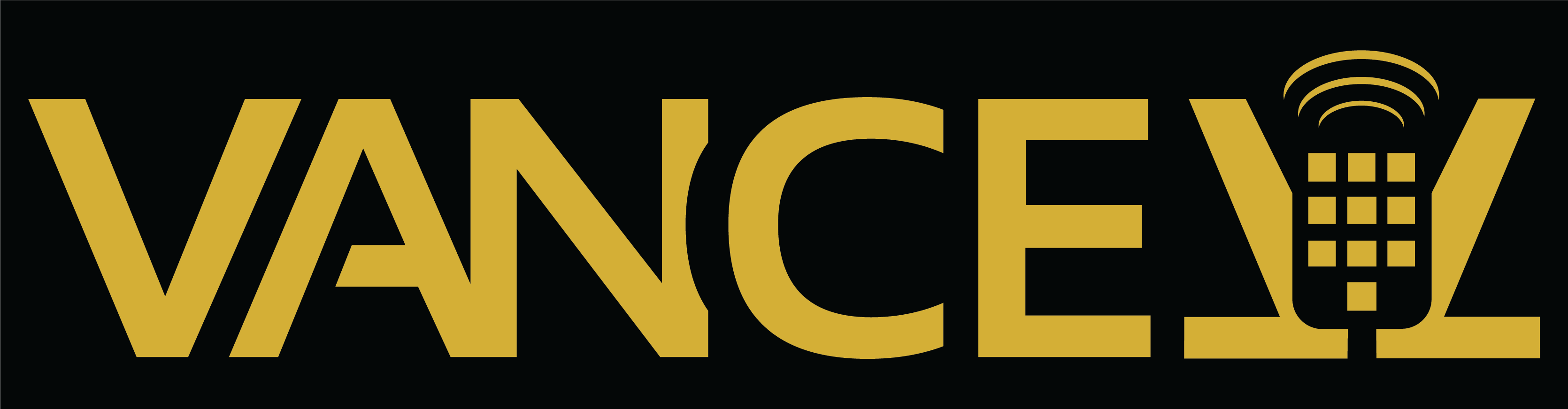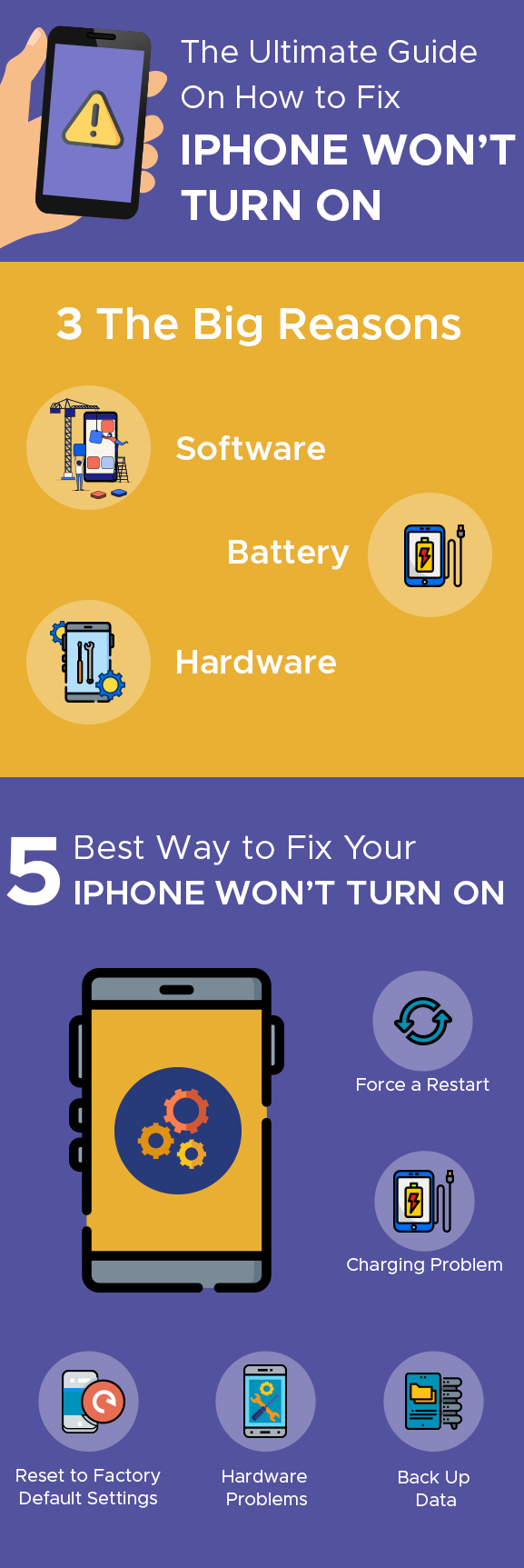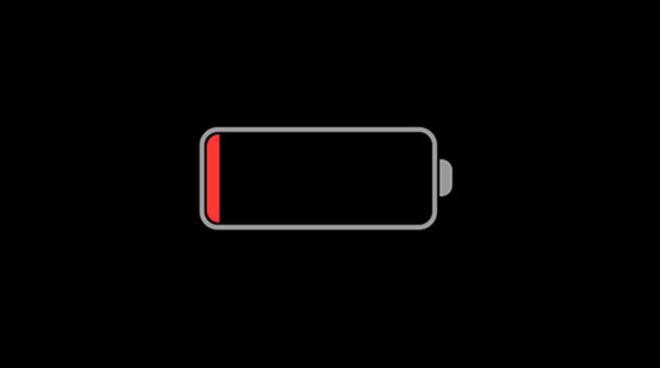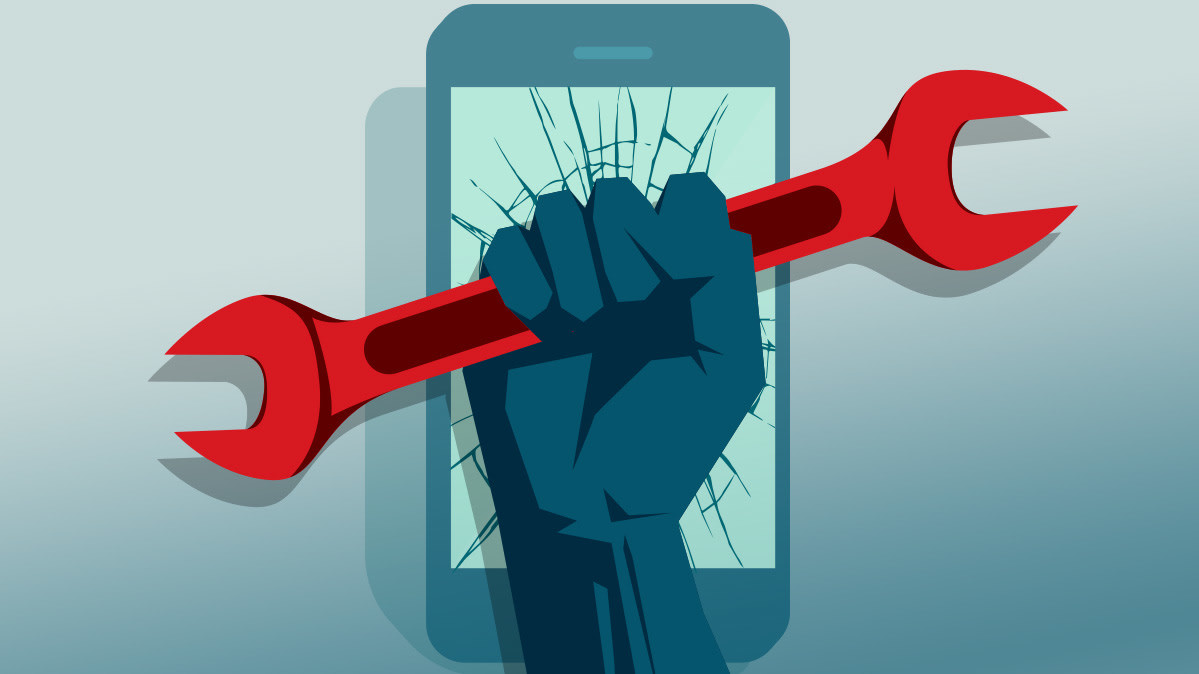Having an iPhone not turning on is one of the common issues which can happen to your smartphone. You press the Power button on iPhone and nothing occurs, the screen remains black. iPhone doesn’t respond or just shows the Apple logo and then turns off. Hope you’ll never face this issue. However, if you’re reading this blog, please keep in mind the following actions which should recover your iPhone.
If your iPhone stopped working because it was damaged by water, was badly dropped, you may want to try our suggestions first anyway; however, if your iPhone is damaged, you may have to take it to an iPhone repair service center.
Here we explain the reasons and how to fix the iPhone won’t turn on:
The most common three reasons:
There are three reasons why an iPhone will not start, which are:
- The software is corrupted or crashed.
- The battery needs to be recharged.
- There is a hardware problem.
1). Software:
If the software is the problem, first you have to reset the software with a forced restart. If a forced restart fails, then the software needs to be fully restoring back to default factory settings.
2). Battery:
If you can see anything on your screen, there is some battery power. Even a blank screen does not mean the iPhone is off or the battery has no charge. It may just mean that the software crashed.
3). Hardware:
If your hardware is the trouble and it is causing your iPhone not to recharge, you will need to go through a series of checks and then take the remedial steps necessary to get your iPhone to work again.
What Should You Do When Your iPhone won’t Turn On?
It is best to follow below tips:
- Force a Restart:
If you have a black screen and your iPhone will not turn on in a usual way, Apple recommends trying a forced restart.
Here are the points to do a forced restart depending on your iPhone model:
- Find the Volume Up Button, press and then immediately release it.
- Find the Volume Down Button, press and then immediately release it.
- Press and hold down the Side Button until the Apple logo appears on the screen.
If, after following these steps to force a restart, your iPhone is still not working, the next thing to do is to check the battery power available and to see if your iPhone is recharging properly.
2). Solve battery issue:
If your iPhone still won’t turn on after trying a forced restart, this means the battery needs a charge. If the battery is totally dead, you may not see anything on the screen.
Check Connections, Charging Port, Cable, and Power Adapter first, instead of replacing an iPhone battery. Also, it is the software, not the battery, which decides if the battery should be charged.
Here are the steps to take to ensure your iPhone is properly connected to a power source and it is able to get the power needed to recharge it:
- Recharge your iPhone’s battery
- Check if cable properly connected to a power source
- Insert cleaning the charging port on an iPhone
- Use a high-quality connection cable
- Check your USB jack
3). Back Up Data:
If a forced restart and fixing charging problems got your iPhone to start up again, it is a good idea to make a backup of your iPhone’s data. Apple gives instructions about how you can back up an iPhone to a computer, to iTunes, or to the iCloud. You may need this backup of your data to use if a software corruption causes your iPhone to crash again.
4). Hardware Problems:
Here are some other hardware problems by which your iPhone may not turn on
- Display not working:
A common hardware problem is if your display is not working properly. You can check for this problem by plugging your iPhone into a computer and then going to iTunes to see if the computer can then recognize your iPhone through the iTunes interface. Using this method, the computer’s display will substitute for the iPhone’s display.
- Damage from Liquids:
Your iPhone can be seriously damaged by coming into contact with water or liquids that contain water. Due to this problem Apple has created a visible liquid contact indicator (LCI) that can be viewed by anyone to see if the iPhone has been in contact with water or a liquid that contains water.
The LCI display is normally white or silver. When an iPhone comes into contact with water or a liquid, like coffee, which contains water, the display turns bright red. If your LCI is red, you have a serious problem.
You can check LCI for your iPhone at Apple Support
Apple warranty will not cover damage of this kind, so you will have to visit iPhone repair center near you or you may need to buy a brand new iPhone.
5). Reset to Factory Default Settings:
If you tried all the things to turn on your iPhone and still your iPhone will not start then this is the last thing you can try. If you can, back up your iPhone first.
- Device Firmware Update
This deep restore method is called a device firmware update (DFU). This method comes from a former Apple technician who performed it hundreds of times to bring an iPhone back to life when all other attempts failed.
Related Article: Common iPhone Repairs
Article Credit: iFixScreens
VanCell Phone Repairs
Email: info@vancell.ca